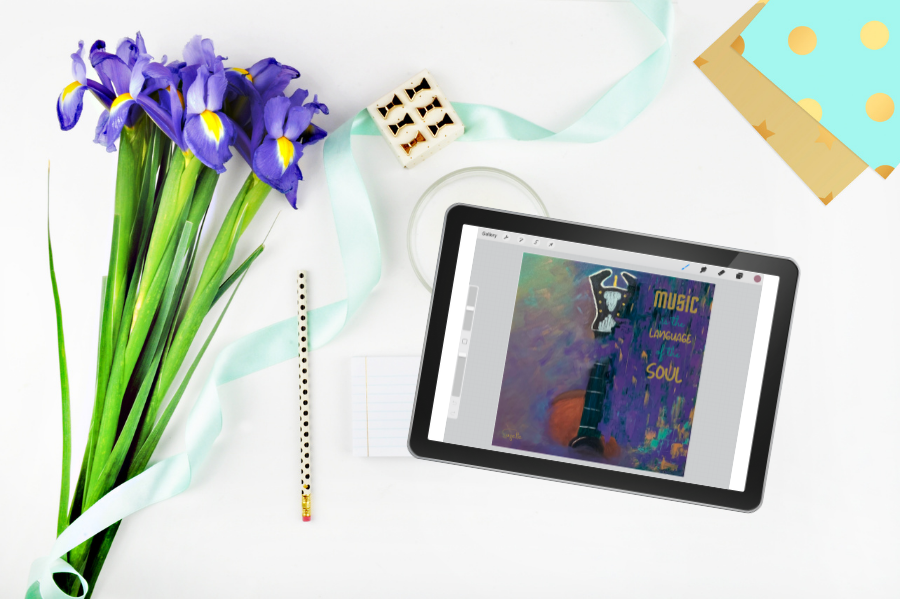
Do you ever find it scary to add paint to a work in progress? You know you need another layer, but you aren't sure right now where you are heading, and you don't want to ruin what you already have? This is where technology can really be your friend! With an iPad, an Apple Pencil, and Procreate, you can make stress-free edits to your work until you find what works, and then make the edits to your painting when you are happy with the result.
The Tools You'll Need
For starters, you'll need an iPad that functions with the iPad Pencil. I have the iPad Air 10.5", 256 GB model, purchased in June of 2019. At that time, Amazon had a special where you could pay for the iPad over 6 months with no finance charges, which was a great plus. There are versions of the iPad with less storage that will be less expensive than the 256 GB model, but I knew I wanted to have the ability to save anything and everything without worrying about losing storage space in the future.
Additional Items

|
 |
 |
| Apple Pencil | Pencil Charger | iPad Case |
If you do a lot of editing with your iPad like I do, you may want to have two Apple Pencils. The pencil loses its charge even when not in use, so I have two so that I always have one charging.
The pencil charger has the ability to charge both your pencil and your iPad at the same time, which is very helpful!
I have also shared my case, which I still love after over two years of use. It comes in many different colors if you don't care for the rose color like I have.
Making Edits with Procreate on Your iPad
Editing your artwork in Procreate is simple once you become accustomed to the platform. There is so much you can do:
- Create custom-sized canvas to match the size of your artwork;
- Pull in a photo of your artwork and add edits to it;
- Copy the exact colors from your artwork so that any testing edits you make will match the piece exactly;
- Use multiple brushes to try out different methods;
- Use multiple layers and turn layers on and off to make comparisons and decide which is best;
- Add text to your artwork for creating downloadable printables and social sharing photos.
To learn more about using Procreate, be sure to sign up for our newsletter to receive a link to our upcoming free video tutorial!
Note: This post may contain affiliate links. By clicking on them and purchasing products through my links, I may receive a small commission.





